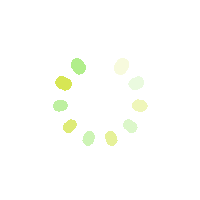-
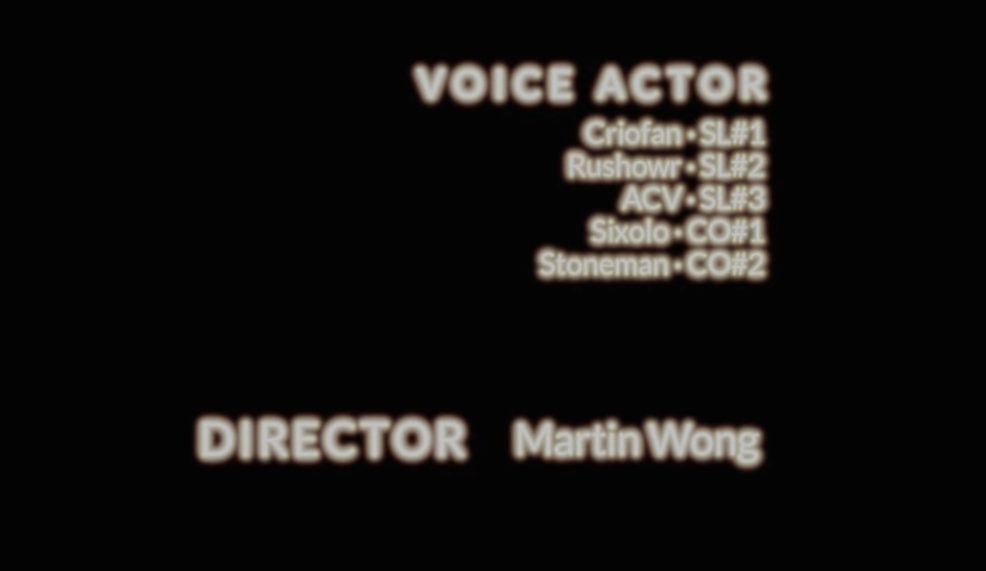
massiveRonin (aka Rushowr) voice actor credit from Cut Off Squad Cinematic Even with a speech impediment due to the loss of almost all of his front teeth (top and bottom), Ronin (aka Rushowr in some gaming…
-

Photo by S. “massive:Ronin” McGowan used under CC BY-SA 4.0 Creative Commons Attribution-ShareAlike 4.0 International After running into an issue with setting up Google Drive For Desktop on both Windows 10 and 11, I found that it’s a common error…
-
Has DayZ been crashing with an error like “Access violation. Illegal read by [some memory address] at 0x10”? If so, I have the solution for…
-
I’ve completed the flyer design for “Burning Down The River 2025: Rise Of The Phoenix”. The image above should link to the original size, please…
-
I’m happy to say that I’ve been chosen to create the promo artwork for the “Burning Down The River” event that takes place each summer…
-
WHAT HAPPENED: Missouri just passed a law giving the state control over the St. Louis Metropolitan Police Department. This means local leaders and voters no…
-
Just when things start to look a bit better due to working this new audio project for a Squad modification, my Mackie CR8-XBT studio monitors…
-
It’s been a few years since I have worked on a project involving sound design. In fact it’s been 4 years since I did some…
-
So, this is just an exercise at the moment, since I’m bad about posting on here as of late and it won’t hurt to write…
-
One of the things I’ve been wanting/needing for the site was a simplified way to track projects and share my ideas, build logs, photos/videos, and…
About

massive:Ronin
Artist, Maker, and more
massive:Ronin (often abbreviated as just “Ronin”) is the creative pseudonym and alter-ego of Sherwood McGowan. He is a maker of things, an artist in multiple visual and audible mediums, a voice actor, an unmanned aerial systems (UAS, a.k.a. drone) pilot, and much more.
The name massive:Ronin doesn’t mean what most people think it means. To find out what the artist truly intended the name to signify, check out the explanation at Deeper Truth.